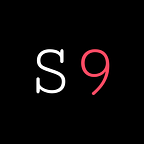New Service: Sphinx Chat!
Today we are excited to announce Sphinx Chat as the latest addition to the Start9 Service Marketplace! You can view the source code here.
Overview
Sphinx Chat is a messaging service built on top of the Lightning Network. Each message sent and received on Sphinx is actually a transaction on Lightning. This serves to protect against spam and provides a means of monetizing content without trusted third parties.
Instructions 👇
Read the instructions carefully, or you are going to have a bad time!
- Install Sphinx Chat from the Start9 Service Marketplace.
- If LND is either not installed or configured the way Sphinx needs, EmbassyOS will offer to fix the issue for you. Let it.
Getting Liquidity
Using Sphinx requires that you have both inbound and outbound liquidity on your LND node with at least one other node that is well-connected to the Lightning Network. For best results, it is recommended that your channel have at least 100,000 Sat (.001 BTC) capacity with at least 5,000 of that amount being inbound capacity.
Getting Outbound Liquidity
Getting outbound liquidity is easy; just open a channel with a well-connected node and fund it with 100,000 Sats. You can open a channel with Start9 here and/or you can open a channel with Sphinx’s node here.
Getting Inbound Liquidity
Getting inbound liquidity is slightly harder. You have a few options:
- Option 1: Ask Start9 for an invoice. This will allow you to move a small amount of sats to our side of the channel, thus granting you inbound liquidity from almost anyone on the Lightning Network.
- Option 2: Ask someone with a well-connected node to open a channel with you.
Get a Sphinx Client App
Now that your LND node is running with inbound and outbound liquidity, you are ready to use Sphinx.
- Download one of the official Sphinx client apps for iOS, Android, Mac, Linux, or Windows. If you are downloading the APK for Android, we recommend using Firefox.
- Scan or copy your “Connection String” into the Sphinx client. This can be found inside the “Properties” page of your Sphinx Embassy Service.
Back up your Sphinx Client App!
Note: this is not the same as backing up Sphinx on your Embassy.
Go to Profile → (scroll to bottom) → Click “Export Keys” (Android) or “Backup Your Key” (iOS).
This will copy a gigantic string of text to your device’s clipboard. Paste it somewhere safe, like Bitwarden!
Now, if you lose your device, or you want to run Sphinx on multiple devices, you can enter this key (instead of the “Connection String”) when setting up Sphinx on your new device.